039 Align Sheets
Chris McKeown / July 1, 2025
Sheet & View Manipulation
Welcome to this demonstration on Bonus Tools - Align Sheets
This tool allows you to match View placements on one Sheet to multiple other Sheets.
This Tool is available for Revit 2013 and newer versions of Revit.
-
To run the tool, navigate to the Bonus Tools Tab and select Align Sheets.

-
The Align Sheets dialog will appear.
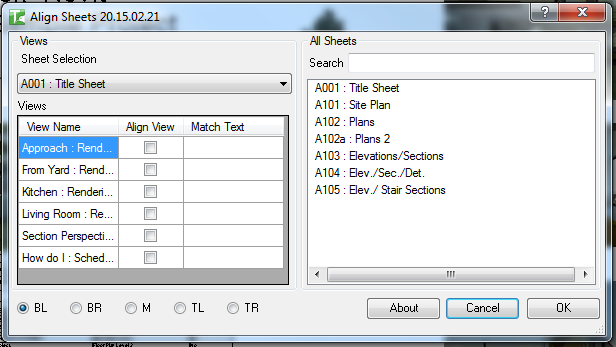
-
You use the selections on the left as the template to match layouts to one or many Sheets on the right.
-
From the top left drop down select a Sheet that contains Views that you want to use as a template.
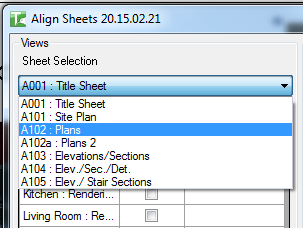
-
Choose the Base Point
- Choose a Base Point for the placement of the view, i.e. Bottom Left, Bottom Right, Middle, Top Left or Top Right.
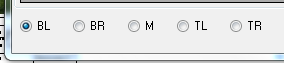
- Choose a Base Point for the placement of the view, i.e. Bottom Left, Bottom Right, Middle, Top Left or Top Right.
-
Note: This is the relative to the Views out most point. This feature works best when Views are the same size, using Scope Boxes, however if text lies outside the Scope Box then is will distort the Base Point. Note: Left is a list of Views that exist on the selected Sheet.
-
Select the Views you want to align by checking Align View.
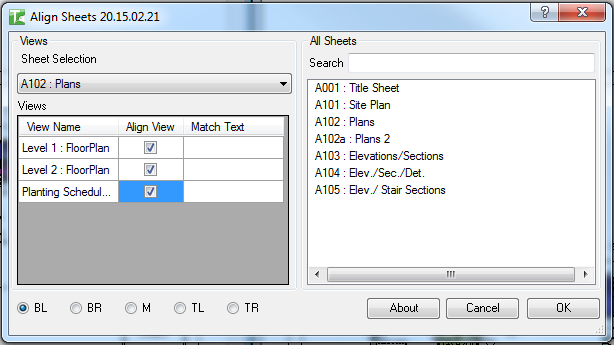
-
Then in the Match Text textbox enter part or all of the View name. This tool uses this text to find Views on the select Sheets on the right to then match the location.
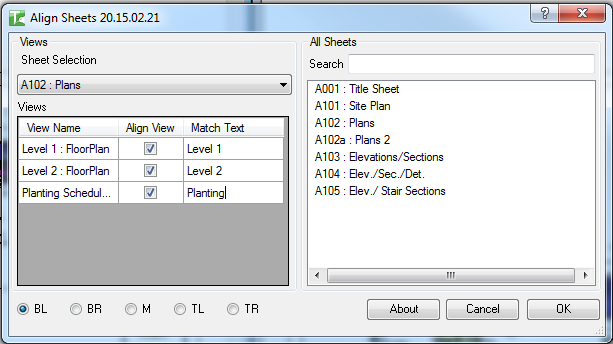
-
On the right you can use the search to return a list of those Sheets you want to align.
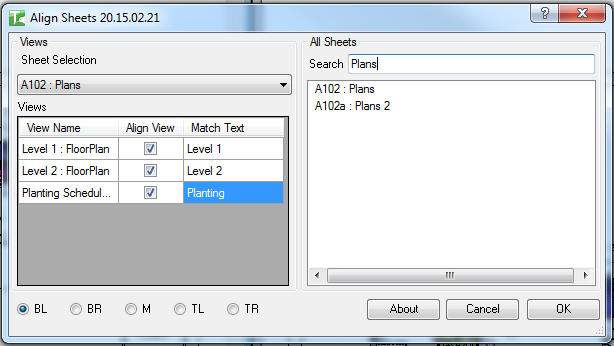
-
Select one or many Sheets by using standard shift and control key operations.
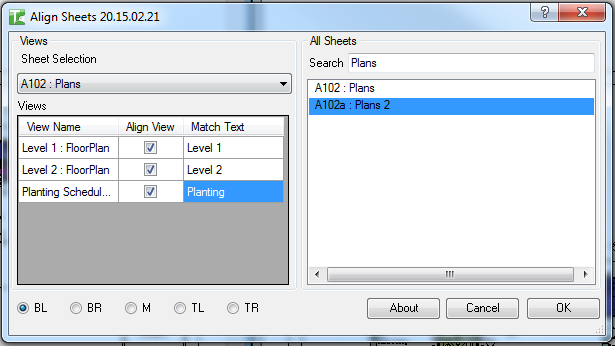
-
Click Ok.
-
Once complete you will receive a confirmation dialog.
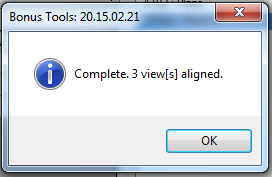
Here is the before.
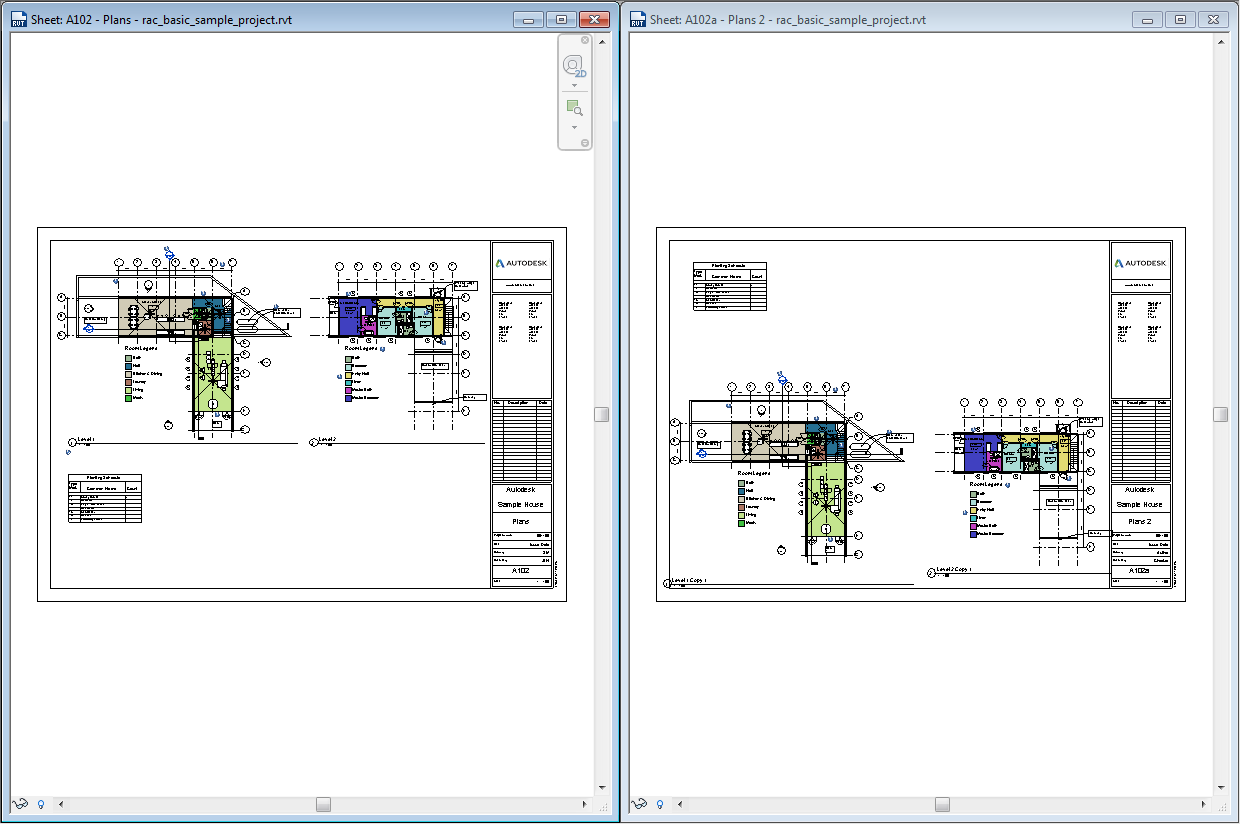
And after.
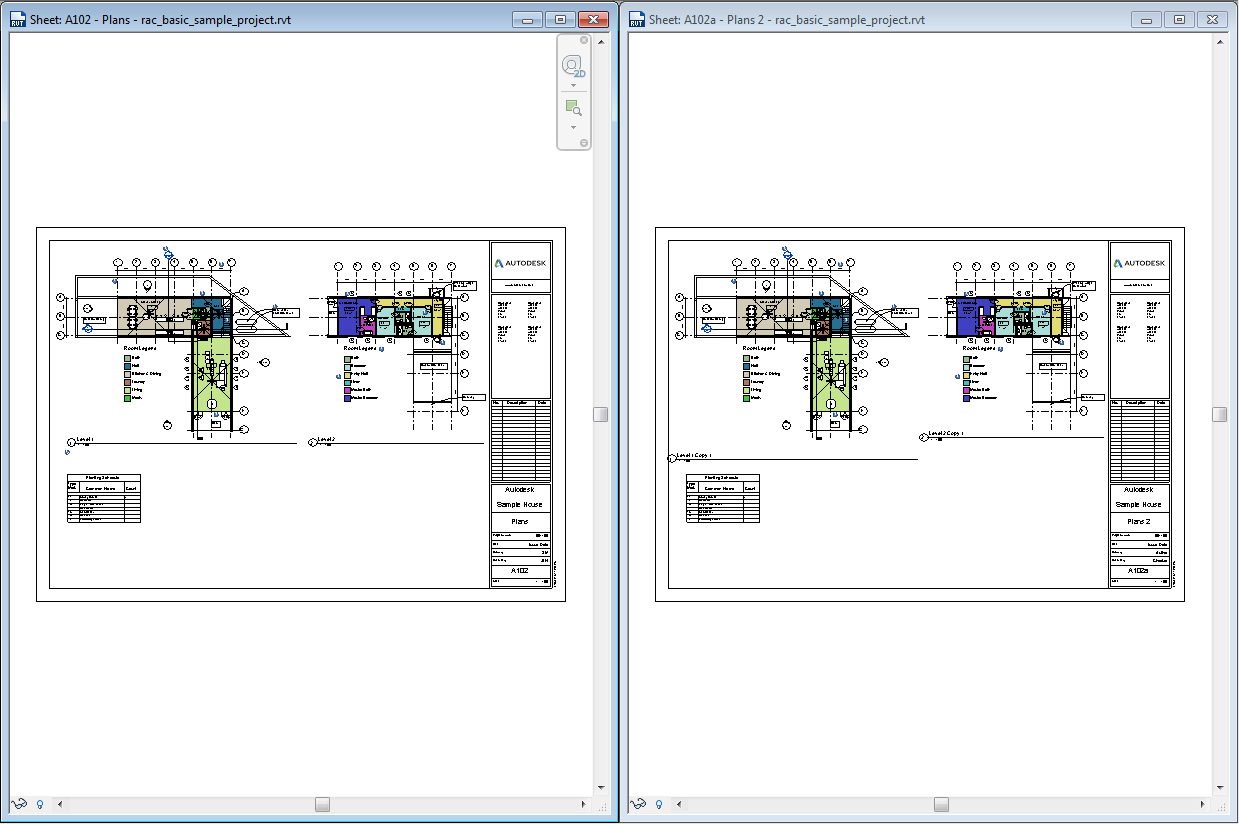
Thank you for viewing this demonstration on Bonus Tools - Align Sheets.