137 Keynote Browser
Chris McKeown / July 1, 2025
Power
Welcome to this demonstration on Bonus Tools – 137 Keynote Browser.
This tool allows you to Modify and Assign Keynotes within Revit via a controlled dialog.
Editing Keynotes can be challenging. You need to ensure that both the Key Text and Parent Key are correctly formatted. Also, avoid editing the text file simultaneously with another—this is where Keynote Browser comes in, providing the scaffolding to keep your files well-organized. When used correctly, Keynotes are extremely powerful.
Find 137 Keynote Browser on a Bonus Tools Tab and select it to run.
Editing Keynotes
-
The dialog will appear.
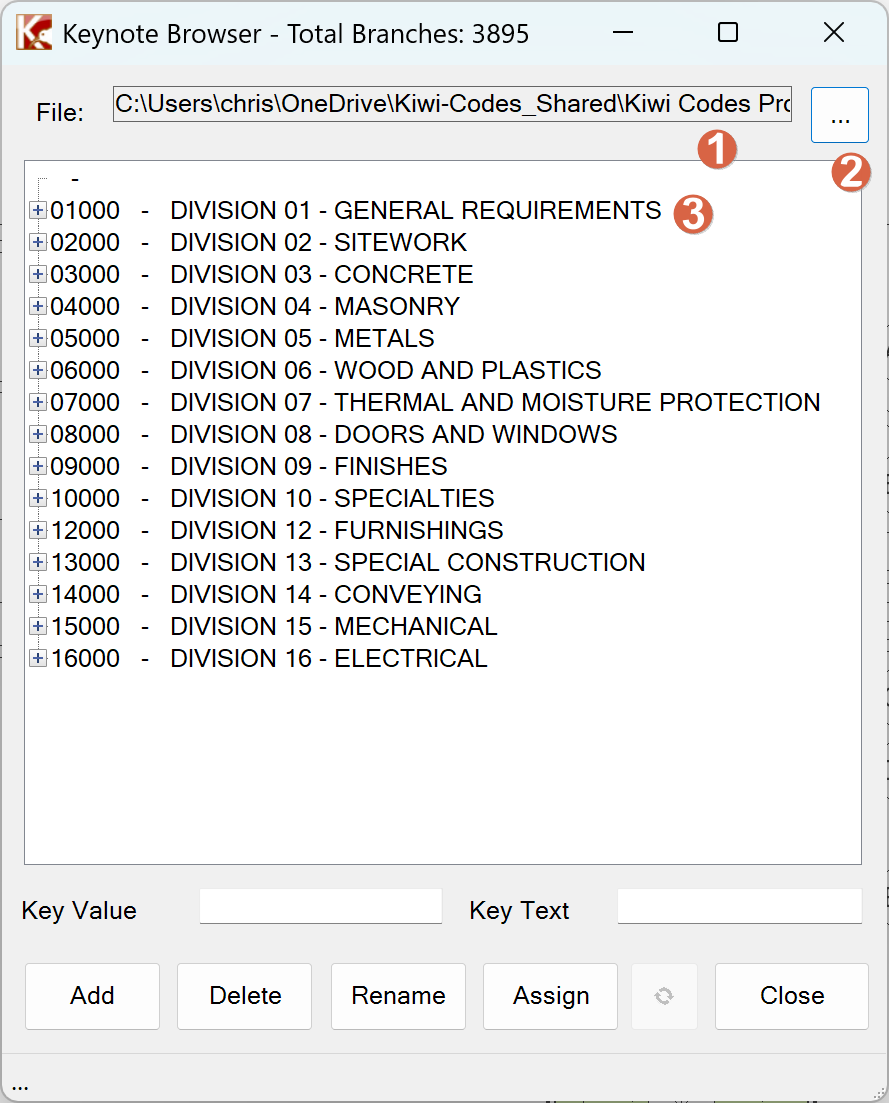
- View the path to the Keynote file. See Annotate > Tag > Keynote (dropdown) > Keynote Settings to configure the projects Keynote path.
- Click on the ellipses to browse to a Keynote file
- Lists all Keynotes
-
To add a new new Keynote entry:
-
Select the parent node
-
Enter the new Key Value
-
Enter the new Key Text
-
Click add.
Note: Keynote Browser will reload. This is to ensure no one else is editing the text file at the same time
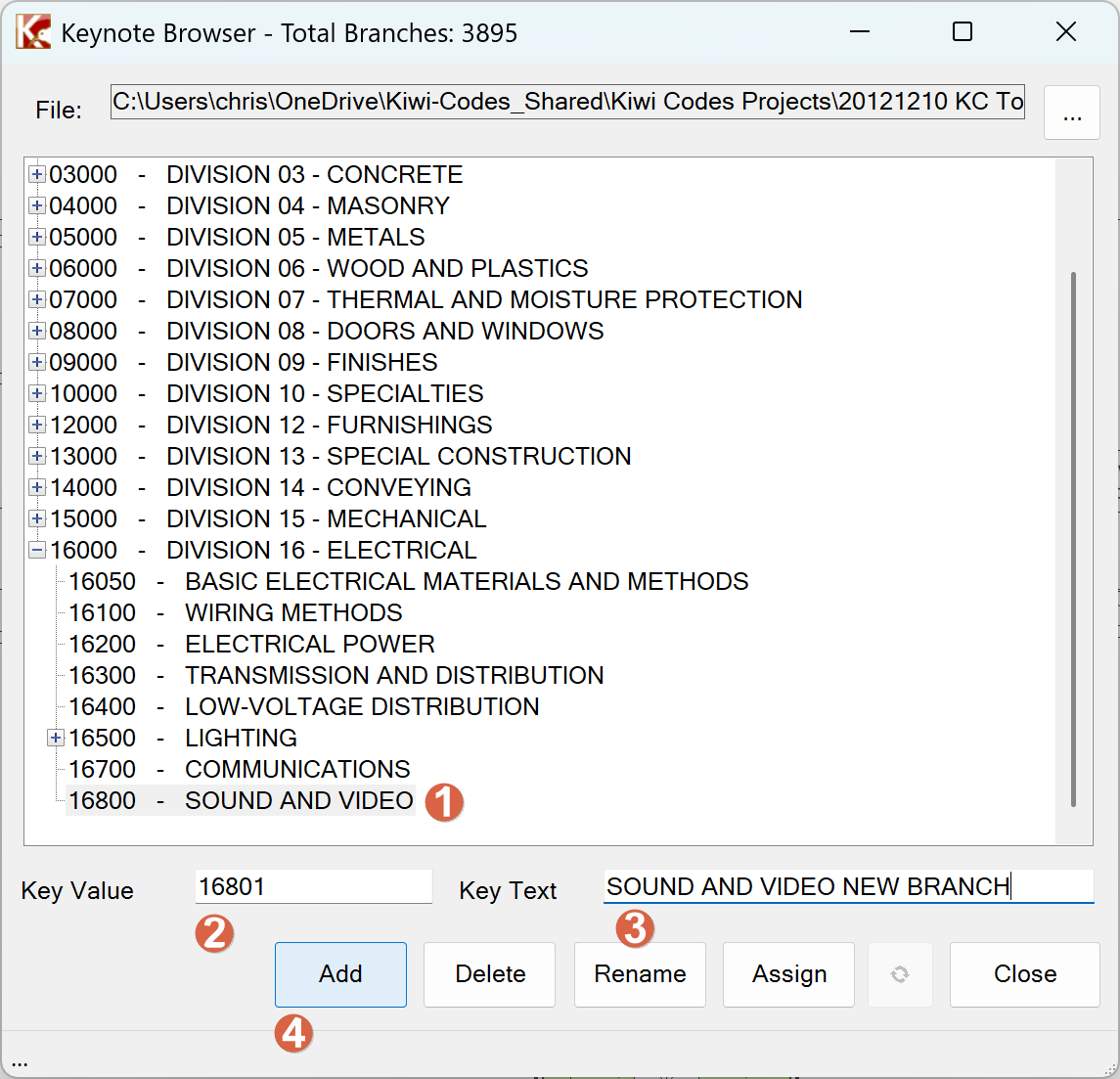
-
-
To delete a Keynote entry:
- Select the node to delete
- Select delete
- Click yes to confirm deletion
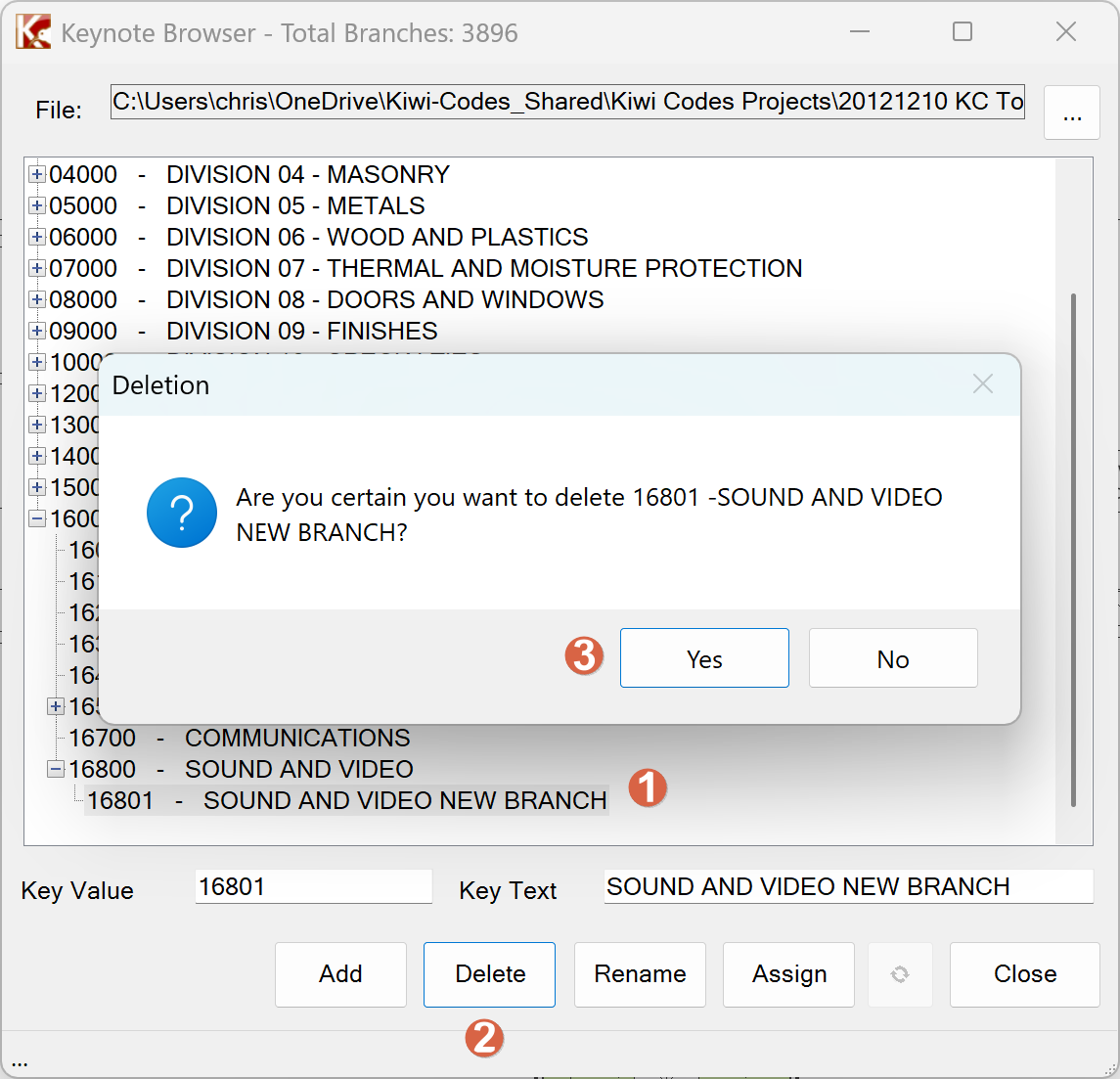
-
To rename a Keynote Value or Text:
- Select the node remane
- Enter the updated Key Value
- Enter the updated Key Text
- Click Rename.
-
Right click to bring up the Context menu:
- Add a new Keynote (as above)
- Delete the selected Keynote (as above)
- Rename the selected Keynote (as above)
- Collapse All to view only the root level entries
- Expand All to view all Keynote entries
- Open to open a Keynote file
- Create
- New to create new empty Keynote file
- From Existing to create a new Keynote file from an existing file
- From Current Project to create a Keynote file from the Existing Revit file. A great way of extracting the Keynotes within a current file.
- Save to save the current file
- Save As to save the current Keynote file as a new file.
- Close to close the Keynote Browser.
- Convert All to UPPER CASE Currently broken, under review May 2025.
- Convert ALL to lower case Currently broken, under review May 2025.
- Convert All to Title Case Currently broken, under review May 2025.
- Find/Replace to find/replace text within keynotes.
- Merge Other File To merge another Keynote file into this file. Great way to merge a STANDARD Keynote file into a project Keynote file.
- Assign Keynotes (See below)
- Settings to determine how to sort the Keynotes, and to assign a Keyboard short cut to quickly opening Keynote Browser.
Upon Save, Edit or Delete, Keynote Browser will also advice the user if out of date!
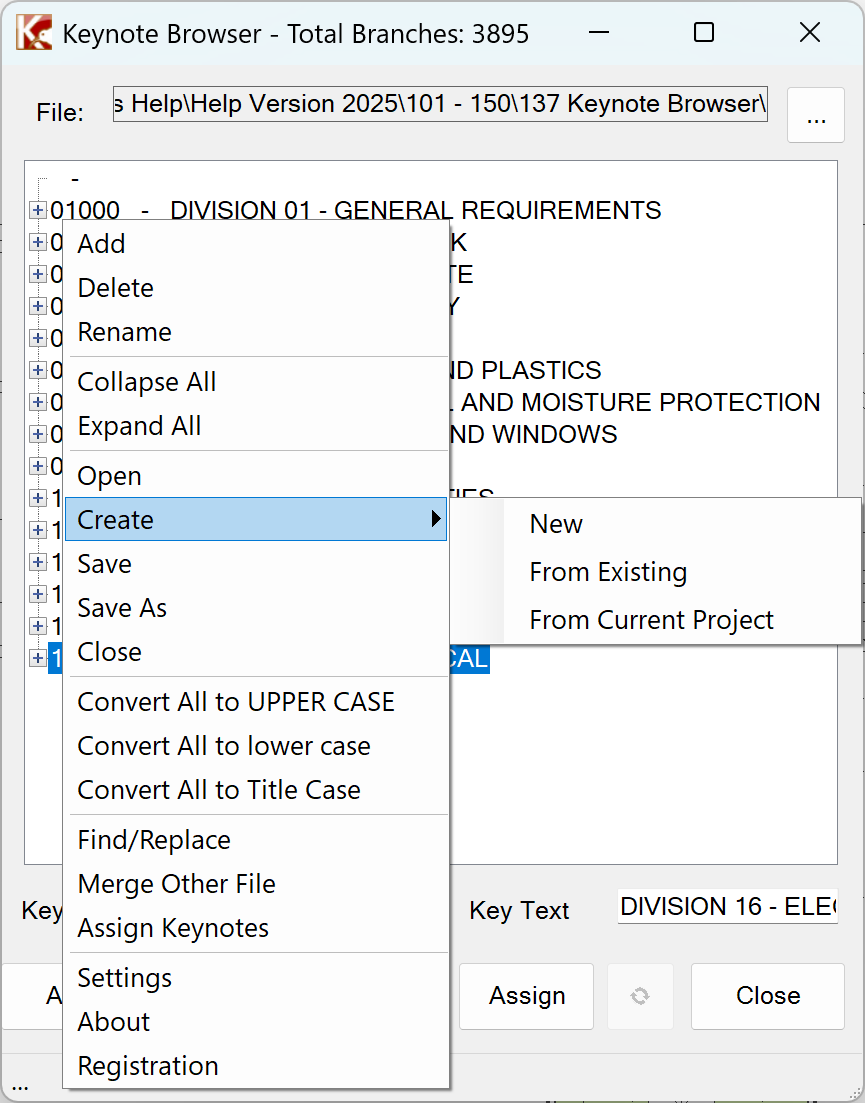
-
If someone else modifies the Keynote Text file, Keynote browser will let the user know by showing text in the status and show the reload button.
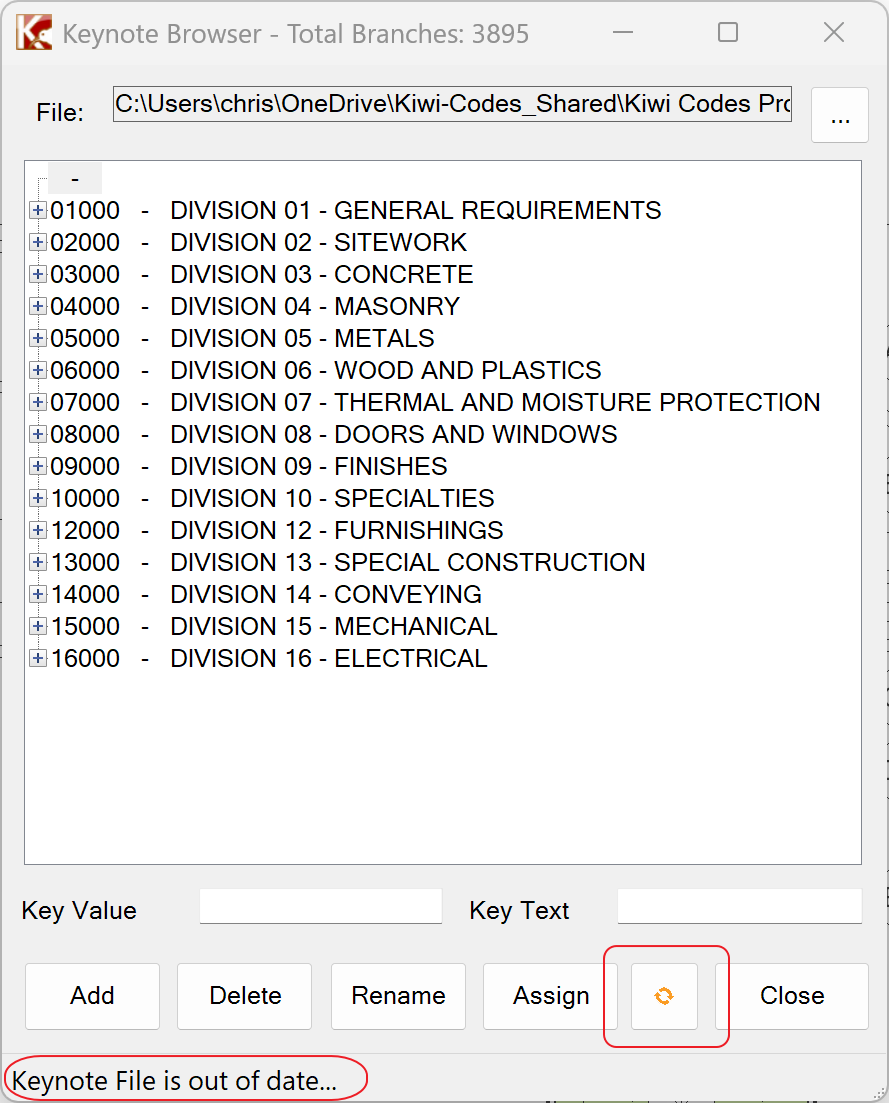
Assigning Keynote
-
To Assign Keynote:
- Click on the Assign
- Choose the selection set of objects to review
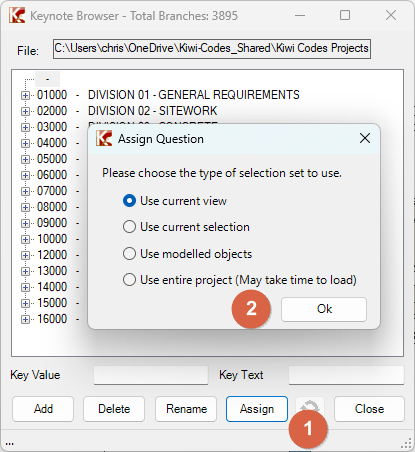
-
A second dialog will open.
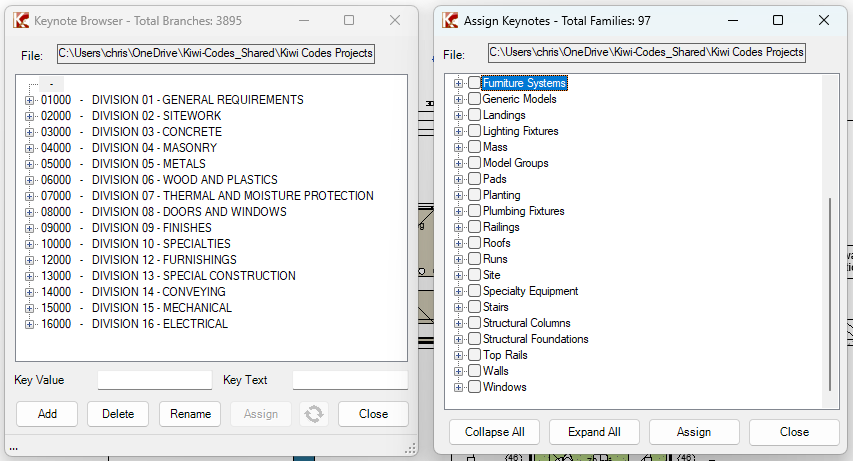
-
Right click to view a menu that will allow you to:
- Show All Shows all elements
- Show Connected Shows elements with a valid Keynote found in the Keynote file
- Show Unassigned Shows elements that do not have a Keynote assigned
- Show Broken Links Shows elements that have a Keynote assigned but is not found in the Keynote file
- Export as Text Export the list to a text file for further analysis
- Find Find elements in
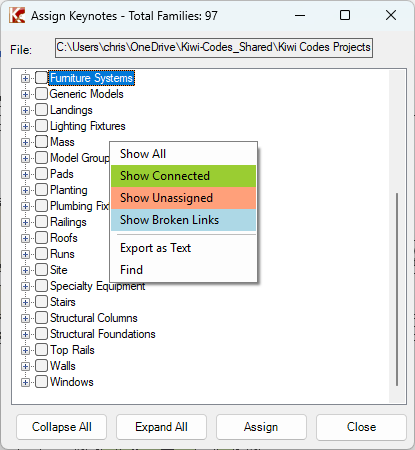
-
Expanding a node you can see the Elements color coded
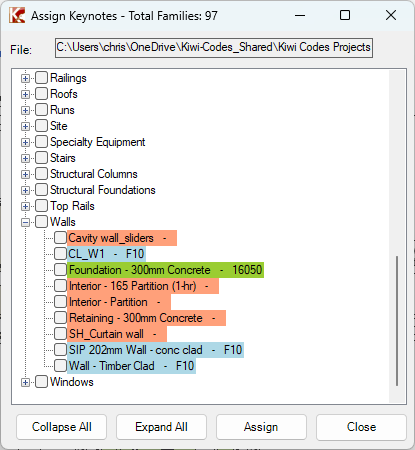
-
Assigning Keynotes
- From the Assign Keynotes panel, find the Element to assign a Keynote to and click Assign. The Assign button will grey out.
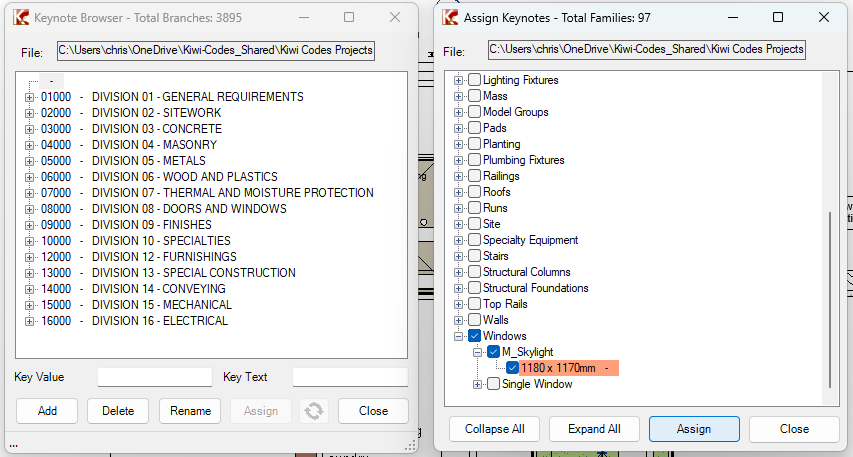
- From the Keynote Browser panel, find the Keynote, select it and click Assign
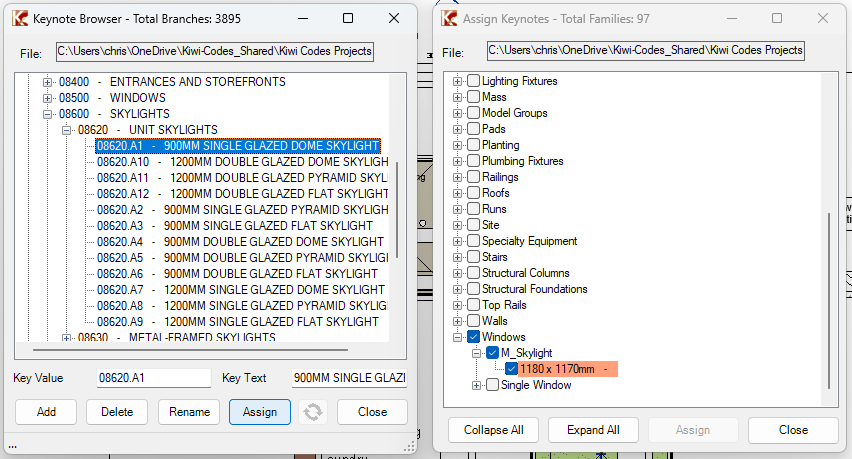
- If successful, the Element in the Assign Keynotes panel will display green, denoting it as assigned, and show the Keynote Value.
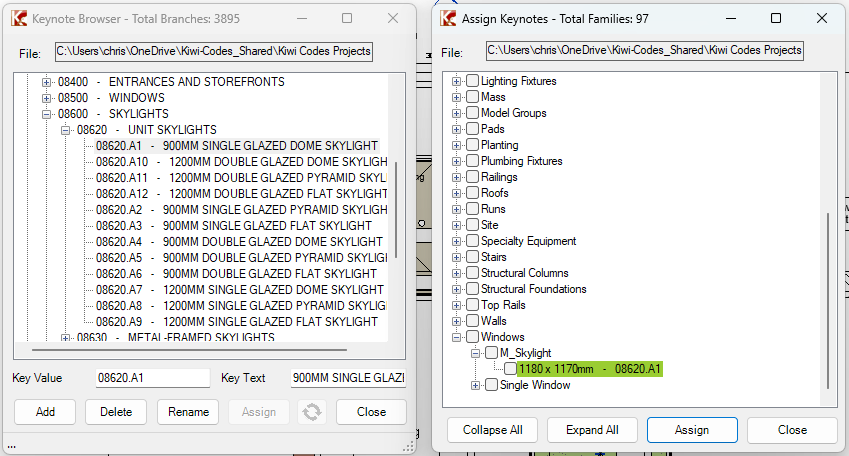
- From the Assign Keynotes panel, find the Element to assign a Keynote to and click Assign. The Assign button will grey out.